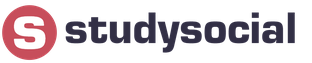Android OS is open system for users relative to its competitors, but it also provides some protection against changes in the original parameters.
Developers of Android devices do not allow ordinary users to freely interfere with the operation of the system, delete important files, change settings or carry out other manipulations.
However, all these features can be accessed quite easily by installing Root on your smartphone.
Below in the article we will look at how to download root for Android, what it gives the user and what danger it can pose.
TOP 10 programs for rooting Android smartphones
There are more than 100 programs that allow you to obtain superuser rights.
However, before installing applications, you need to take into account that with root rights you can acquire dangerous viruses that can cause serious harm to your smartphone. Therefore, it is necessary to download SuperUser rights only from trusted sources.
| Name | Description | Website |
|---|---|---|
| VRoot | Allows you to get SuperUser in a few clicks. This method is optimal both for Android devices from well-known brands and for little-known “Chinese” devices that do not work on other rooting platforms. The utility provides SuperUser only through a personal PC on Windows. | Download |
| SuperOneClick | Another way to acquire superuser status. Rooting is carried out using a PC, by debugging the utility via a USB cable. | Download |
| Kingo Android ROOT | It is the most popular program that is installed on a PC to root Android devices. Supports Chinese device models and products of branded Japanese, American and Korean concerns. | Download |
| Framaroot | The simplest and most universal way to obtain SuperUser without connecting to a personal PC. A large list of smartphones running Android OS is supported. | Download |
| BaiduROOT | A simple utility that allows you to get rights without a PC in just a few touches. Compared to other utilities, it supports a limited number of gadgets. | Download |
| TOWELROOT | A simple platform designed to provide majority rights modern gadgets, even from little-known manufacturers. Among the shortcomings: the fact that Towelroot does not work with devices that were released before 2014. | Download |
| 360ROOT | The utility was created by the famous company Qihoo 360. It supports over 9 thousand Android devices. The advantage of this application: automatic detection device, as well as work both with and without a PC. | Download |
| KingRoot | A well-known and popular resource that provides superuser rights without a computer. Additionally, it has a manager that allows you to clean the device from unnecessary debris. Works with the Android operating system from version 4.2.2. | Download |
| ROOT MASTER | A universal application for quickly rooting a device without using a computer. To install the root, just activate the “Start” button, wait for the process to complete and reboot the device. However, it does not work with devices that have a blocker for access to the “system” folder (Samsung, Xiaomi, LG, etc.). | Download |
| DingdongROOT | An improved version of the BaiduRoot application. Has wide functionality. Receiving root is carried out in a couple of clicks without the participation of a PC. Works great with all Chinese smartphones from such manufacturers: Meizu, Huawei, ZTE, Lenovo, etc. | Download |
What are Root rights
Root rights is a term originating from Linux systems, which translated into Russian means Account chief administrator(superuser rights).
They allow you to open full access to the root folders of the Android system, as well as edit them.
Simply put, root rights are the ability to gain full control over a smartphone, which opens up wide possibilities for the user.
Professionals use rights to own application source codes, remove viruses, or improve systems.
Regular users use advanced features, most often to change the interface or hack gaming platforms.
Thanks to this, root is valued by both average users and professionals who use programs that require a superuser account.
Types of Root rights
Few people know, but root rights are divided into several types. Namely:
- Full Root– permanent rights that do not have any restrictions.
- Shell Root– permanent rights, however, limiting access to the root “system” folder.
- Temporary Root– Temporary main administrator account. If it is not possible to download and install permanent superuser rights, then temporary-root can always be obtained.
This type has the same capabilities as full and limited, however, after a reboot, they are deleted, just like the changes that were made by the user.
Why do you need Root rights?
Essentially, Ruth opens up the ability for users to edit settings, delete root files, install special programs, and so on.
That is, they provide a number of advantages that are not available to gadgets without them.
Here is just a small list of what root rights can do:
- Remove or block advertising on YouTube, browsers, downloaded games and platforms. (Example of using rights to remove advertising:)
- Reassign the hardware buttons of a smartphone on Android OS (for example, to control music or messages using hardware buttons).
- Record video content from the device display (some resources require superuser status).
- Create an Android backup (for example, using the Titanium Backup Root resource).
- Hack games for in-game currency or items, remove licenses from them, annoying advertising, etc. (For such actions, Root programs such as GameKiller, LuckyPatcher, Freedom, etc. are used).
- Install a firewall that limits Internet access to certain resources.
- Increase the performance or battery life of your Android device.
- Remove dangerous viruses that have become embedded in the OS.
And this is not the entire list of capabilities with root rights.
VIDEO: Why do you need root rights? An example of using rights to remove advertising
Why do you need root rights?
Warning
Before downloading and installing superuser status, the owner of an Android smartphone needs to remember the consequences.
Namely:
- Guarantee. The device on which Root was installed automatically loses warranty service.
- Update. Today, almost all Android devices have a shell (MIUI, TouchWiz, EMUI, etc.), which is periodically updated by the manufacturer through WiFi connection, or as they also say on “Air”. Installing root results in the loss of phone updates using this method.
- System Damage. Illiterate use of root rights can lead to damage to root files, which can lead to incorrect operation of the device or even complete failure.
To improve performance or purchase additional functions Installation of other applications is required. The issue of sources must be treated with caution.
This is due to the fact that serious viruses are often disguised as utilities.
Can all Android smartphones get SuperUser?
Theoretically, yes, but in practice, not everything is so simple.
Some devices in production receive additional locking - KNOX, NAND Lock and other analogues.
The lock prevents changes to "System". This folder contains files responsible for the stable operation of the system and all standard applications.
Deleting part of the data by mistake will result in incorrect operation.
Accordingly, it will not be possible to obtain SuperUser for such devices. It is only possible to get TemporaryRoot.
As for disabling the security program, it is performed differently depending on the brand and model of the gadget.
The main ways to obtain Root rights
Today, there are only two ways to obtain a SuperUser account. Namely:
- Receiving via debugging via USB cable and personal PC.
- Downloading and installing a program on Android that provides root rights.
Each of the methods for installing the main administrator account on an Android device is special; we will consider the characteristic differences in detail below.
How to get Root rights without a computer
The process of rooting a gadget is easy, and when done step by step instructions does not cause problems for the user.
One of the applications is FramaROOT.
The procedure for obtaining superuser rights has the following algorithm:
1. Download the latest version of FramoROOT.
2. Go to the “Settings” section and select “Security”.
3. Check the box next to the inscription: “Unknown Sources.”

5. Check the box next to the resource conditions and click “Install”.

6. Launch FramaROOT.
7. If the Android gadget is supported by the utility, the display will display a list of possible actions, including items for obtaining and uninstalling root rights.
8. Additionally, below there are several points with inscriptions (Boromir, Faramir, Basrahir).

9. Click on one of the items.
10. After a few seconds, a hint about the successful operation should appear.

11. As soon as this window appears, you will need to reboot the device.
After the restart, the SuperSU utility will appear.
It manages superuser rights and also allows other platforms access.
Used for synchronization with other programs that change standard functions.
To find out in more detail how to install Framorot or a similar apk file, you can watch the video
Installing root rights using a computer
It is extremely difficult to set up a superuser account on some devices (especially Samsung) using downloadable utilities. Therefore, in this case, a computer will help.
As is the case with regular apk files, installing rights via a PC is quite simple and does not require special knowledge from the phone owner.
To perform such an operation, you must follow the following algorithm (let's look at Kingo ROOT as an example):
1. Download the utility from the official website to your personal computer.
2. Follow the standard application installation procedure.
3. Launch and forget about it for a while.
5. Go to “Settings” and select the “Developer Options” section.
6. Check the box next to the inscription: “USB debugging”.

Not all smartphones have a developer section open. Most manufacturers deliberately hide it. Therefore, if you do not find USB debugging in the settings, then you need to go to the settings and select “About phone”. Find "Build Number" and click on it 10 times. After this, an additional section “Developer Options” will appear in the settings, where you will need to allow USB debugging.
7. Then, open the settings and go to the “Security” section.
8. Allow the installation of third-party applications from unknown resources by clicking next to the “Unknown sources” item “Fig. 6".

9. After that, take the USB cable and use it to connect your smartphone to the computer.
11. When the installation is complete, the platform will prompt you to proceed to the rooting procedure.
12. Press the orange “ROOT” button.

13. Wait a little.
14. After this, a notification about the successfully completed operation will be displayed on the monitor.
Thus, if SuperUser cannot install universal Apk utilities, then computer applications such as Kingo Android ROOT can quickly solve this problem.
Installation on Samsung
Samsung has created its own Android OS architecture, which is why some applications do not function as they should.
In particular, this applies to all programs that are associated with root rights and firmware.
For example, to install another OS version (usually a custom one), you only need to use the Odin utility.
Samsung phones have KNOX security mode.
Its main task is to block viruses from accessing system file data.
In addition, KNOX makes sure that owners do not install firmware or root rights on their gadgets.
A blocker is a counter whose default value is zero.
If the owner of the smartphone installed custom firmware or performed rooting, the indicator increases by one.
Therefore, if you have a breakdown, the service center will refuse service.
The blocker is protected from third-party interference. Removing utilities and firmware will not reset the KNOX counter.
Instructions for Samsung Galaxy
Of course, rooting Samsung phones is more difficult than Android devices from other manufacturers, but it is nevertheless possible.
Obtaining super-user status is done through Odin. For this operation you will need to do:
- Download the file for obtaining root rights.
- Now you need to unzip the downloaded file (it should contain “.md5” or “.tar” firmware elements).
- Then you need to download the latest version of the Odin utility and install it on your personal computer.
- Run Odin and forget about it for a while.
- Now you need to turn off the phone.
- Launch the “Recovery” menu on it by simultaneously pressing the “Home” button + lock key + lower volume rocker.
- Hold until the Samsung logo appears.
- Next, connect the gadget to personal computer using a USB cable.
- On the right side of the Odin application there are several fields.
- Place the second file in the second item (via Files ).
- Next, check AutoReboot and PDA, uncheck all others.
- Click the "Start" button.
- Wait a few minutes for the download process to complete.
- Disconnect your device from the USB cable and restart it.
To find out more detailed process download SuperUser on Samsung Galaxy, we recommend that you watch the video instructions
VIDEO: How to get ROOT Rights for a Samsung Galaxy J5 SM-J500H phone
How to get ROOT Rights for a Samsung Galaxy J5 SM-J500H phone
How to download root rights for Android? TOP 10 programs for rooting
It is worth considering that programs that provide root rights are regarded as dangerous Trojans.
Strictly speaking, this is an exploit virus that uses vulnerabilities to penetrate the system kernel.
Therefore, in order to install a root resource, you must disable the antivirus system.
How to check if you have superuser rights on your phone?
If you downloaded root rights by debugging via USB, however, you are still unsure that they are present on your Android device, then their presence is easy to check. For this you will need:
- Go to PlayMarket
- Enter RootChecker in the search bar.

- Download it to your smartphone.
- Launch.
- Accept the terms.
- Click on the “Check Root” button.
After this, you will receive a notification about the status of the device.
How to remove Root from an Android smartphone?
Root phone to operating system Android is not easy, however, sometimes they lose their relevance and need to be removed.
It is especially worth noting Samsung Galaxy smartphones, which have a special KNOX blocker architecture, which significantly complicates the removal process.
Based on this, in order to remove the root utility and all its components, the owner of an Android phone can use several methods.
Manual
Since you have root access, you can freely tinker with system files.
Accordingly, to remove SuperUser manually you will need:
- Open a file manager and go to the “/system/bin” folder.
- In this directory, delete the "SU" file.
- In the same folder, delete “/system/xbin/”.
After all the manipulations done, reboot the device.
Additionally, you can check using the utility RootChecker.
Using SuperSU
If you have not configured the upgraded (custom) firmware, then you can uninstall using SuperSU.
To do this you need:
- Download and install the SuperSU resource.
- Open it.
- At the top of the window, click on “Settings”.
- Find section "Full Unroot".
- Click on it.
With modified firmware
If you have installed custom firmware on your gadget, then due to the special architecture of the system, the above methods may simply not work.
In such cases, you need to use a paid resource (the cost is $1) Universal Unroot.
It can be downloaded from PlayMarket. Then, you will need to perform a few simple steps. Namely:
- Launch Universal Unroot.

- At the bottom of the window, click the “Unroot” button.
- Confirm the actions by clicking on “Yes”.
Upon completion of the operation, you will need to reboot the device.
In some cases, the methods may not work.
Therefore, the only way out of such a problem is to flash the smartphone.
When choosing a source of firmware, as well as utilities, you should give preference to trusted sites or channels.
VIDEO: How to put ROOT rights on any smartphone? Video instruction
How to put ROOT rights on any smartphone? Video instruction
How to download root rights for Android? TOP 10 programs for rooting
VIDEO: Root rights for Android, pros and cons!
Root Android rights, pros and cons!
How to download root rights for Android? TOP 10 programs for rooting
The Android operating system by default has built-in protection against rash user actions that can damage the normal functioning of the device. Such a security mechanism blocks the installation of unwanted software, limits access to system files, and prohibits changing a number of settings. For the average user who is not technically savvy, such barriers are only beneficial and, in principle, do not interfere with the normal use of the gadget. But what to do if you want to get full access to the system’s functionality and experiment with all, even hidden, settings. This is what the so-called root rights, or Superuser rights, are intended for.
Why do you need root rights?
So, what specific additional features do root rights provide in Android? Let's list the main ones:
- Editing any system files;
- Removing standard applications;
- Removing garbage and unnecessary files that were previously protected from deletion;
- Installing applications on a memory card;
- Installation of modified firmware and mods;
- Unlimited interface changes (themes, screensavers, icons, fonts);
- Providing applications with full access to the system;
- Advanced backup;
- Optimizing operation and increasing device performance.
Along with the pros, there are also cons. These include possible denial of warranty service and the risk of device failure due to violation of the integrity of system files.
If you have weighed all the pros and cons, and definitely want to get root rights to Android, then feel free to proceed to the instructions below.
Ways to obtain Superuser rights
Today, there are many models of smartphones and tablets on the market, each of which may have its own specific features that affect the rooting procedure. However, in most cases, the expansion of powers is carried out according to the same scheme. Moreover, for Android of any version (4.4, 5.1, 6.0, 7.0, etc.) the sequence of actions to obtain root rights is almost the same.
There are two main options for “giving” Android devices special rights:
- Do this via computer:
- Carry out the procedure autonomously without using a PC.
We will look at both methods with casting specific examples and programs. But before you use one of the proposed algorithms, you need to check the current user permissions on your phone/tablet. Perhaps full access to Android functions is already open.
Checking for extended rights
You can find out whether a specific mobile device has Superuser rights using the application RootChecker. We install it from the Play Market, and then launch it.
To start checking, click the “Root Check” button.

If the required rights are not found, a red message will appear; if they have already been granted, then a green message will appear.

In the absence of authority, we proceed to direct actions to acquire it.
Obtaining root rights through a computer
This technique involves the following standard steps:
- Downloading and installing a special application on a PC;
- Launching the program;
- Connecting to a computer via the USB port of a device running Android;
- Enable USB debugging mode on the device;
- Establishing a connection between the application on the computer and the phone/tablet;
- Directly launch rooting (usually by pressing just one button in the program window).
This sequence will be relevant for almost any program, of course, with certain amendments. Which application to use is up to you, we will just give a list of the most common ones:
- Kingo Android Root;
- SuperOneClick;
- VRoot;
- MTKdroidTools.
As an example, let's try to get root rights using Kingo Android Root.
Kingo Android Root
Download the program from the official website www.kingoapp.com, and then install it on your computer.

If the application is blocked by an antivirus, which often happens with such software, then the protection will have to be disabled while the procedure is being performed.



Launch Kingo Android Root.

Now we connect the Android device to the PC via a USB cable and immediately set the MTP data exchange mode in the settings (transfer and manage files on the PC).

The Kingo Android Root app will start connecting to your phone and will ask you to enable USB debugging mode.

To do this, you need to go to the Android settings, and then go to the “For Developers” section (Developer Options).

If there is no such item, then go to the “About phone” page and click on the “Build Number” line seven times.

The “For Developers” section should now appear. Go into it and enable the “USB Debugging” option. A window will appear in which we check the box “Always allow debugging from this computer” and click “OK”.

The installation of drivers will begin, after which the “ROOT” button will appear in the Kingo Android Root program window on the computer.


Click on it, wait for the procedure to complete and reboot the mobile device. If everything went as expected, you will have extended rights.
How to get root access without using a computer
This method does not require a PC, and all actions are performed exclusively in the interface of the Android device. True, you can’t do without third-party programs here either. Let's list the most popular ones:
- KingRoot;
- OneClickRoot;
- Framaroot;
- iRoot
If these applications do not suit you, you can find others on the Internet. Interaction with any of them will occur approximately according to the same scenario:
- An apk file is downloaded directly from the official website to your phone;
- The program is installed from it (the “Allow installation of applications from unknown sources” option is first activated);
- After launching the program, the device model is determined (or manually selected) and rooted.
Let's take a step-by-step look at the process of obtaining root rights on Android using the KingRoot application.
KingRoot
Download the installation apk file from the official website kingroot.net.


Now we find the saved file in the list of recent downloads of the File Manager or any File Manager.

We initiate the installation.

After installation is complete, launch the program. In our version of the application, to start rooting, you had to go to the “Complex rights” page and click the “Get root” button.

In other editions the interface may be slightly different. We are waiting for the procedure to complete.

Results
As we can see, establishing Superuser rights (aka root rights) on Android without using a computer or with its help is not difficult. To do this, just select the necessary software. The only catch may be that the selected utility will not support your specific device model. In this situation, you should try another program or use the manufacturer's proprietary application (if available).
If all else fails and root access to Android is still denied to you, you will have to carefully study the information on specialized forums in threads dedicated to your model. And, of course, to identify problems that interfere with obtaining elevated rights, you should definitely pay attention to the text of warning messages and errors that usually accompany the occurrence of various types of problems.
Romaster SU
This program allows you to root approximately 8000 models. Mainly older firmware versions up to 4.4 are supported. The utility is also in Chinese, but it’s not difficult to understand. Just click on the green root button and wait for the result.
360 Root
The utility allows you to root up to 9000 models of smartphones and tablets with a 90% probability. Devices with Android versions 2.2–4.2 are supported.
The application roots smartphones and Android tablets 4.1–5.1.
Baidu Super Root
The utility is suitable for mobile devices running Android 4.1–5.1. The chance of rooting is not high.
Framaroot
The application roots mobile devices running Android 4.0-4.4. The project is not developing, so rooting is necessary modern devices It's not worth counting on.
Desktop programs for obtaining root rights
Now let's look at the most current rooting programs using a PC.
KingRoot
The service has the same mobile version. Allows you to root devices running Android 2.3-6.0.
Kingo Root
The desktop version allows you to get root on firmware version 1.5-5.0. The service is updated on a regular basis.
OneClickRoot
Paid service with regular support. Obtaining root rights is available on many popular models, with firmware up to Android 7.0.
Vroot
The utility installs root mainly on firmware versions 4.0-4.4. Some smartphones from Chinese manufacturers running Android 6.0 can be successfully rooted.
Conclusion
The article contains the most relevant specialized programs for obtaining root rights. Some software does not develop and does not support rooting of modern systems. Other projects like KingRoot and OneClickRoot, on the contrary, are actively developing and allow you to root modern mobile devices.
- Namely:
- ✔ Change system files, themes, remove standard applications.
- ✔ Run Linux executables.
- ✔ launch applications that expand the capabilities of the SuperUser smartphone, etc.
- ✔ Take screenshots using apps like ShootMe.
- ✔ Make a system backup, for example using the Titanium Backup program
- ✔ Installing applications on a memory card, transferring the browser cache, removing built-in applications and games, etc.
- Full Root - full and permanent Root without restrictions.
- Shell Root - without access to change the system folder.
- Temporary Root - temporary Root (After a reboot, superuser rights disappear).
- Some devices have NAND lock; this function does not allow you to make changes to the system partition, and therefore does not allow you to install the SuperUser program. On such devices you cannot get Root, only Shell Root or Temporary Root.
- You can obtain root rights using many utilities designed for this purpose; here is a list of the most common:
- 1. FRAMAROOT
- 2. KINGROOT
- 3. 360ROOT
- 5. ROOT GENIUS
- 6. ROOT MASTER
- 7. ROOT DASHI
- 8. BAIDU SUPER ROOT
- 9. BAIDU ROOT
- 10. DINGDONG ROOT
- We do it as written below point by point, there is nothing complicated, we just carry out the actions one by one.
- 1.) Download and install framaroot. Download from the official website! At the end of the article I will provide all links to the resources described in this article.
- 2.) Launch the downloaded FRAMAROOT and select the application responsible for managing the superuser: Superuser or SuperSU.
- 3.) Then choose one of the characters you like, for example Boromir.
- 4.) Wait for the rooting information.
- 5.) Reboot your smartphone or tablet.
- Using the Superuser or SuperSU program, depending on which one you chose at the beginning of the installation, we perform the necessary actions as root. If none of the programs are installed, you can download and install them yourself.
- I think there are no more detailed instructions on how to get root using Framaroot, if it is not clear, write in the comment below.
- KingRoot is a utility that does not require a connection to a computer and obtains a super user in two clicks. If you got root using this program, then do not forget to download the utility with which you can perform manipulations using a super user. Remember these utilities are called Superuser, SuperSU, they were mentioned in the example above. No matter how you get root, you will need these utilities to perform the tasks you need under the root user. The tasks and manipulations of the system under root were discussed above at the very beginning of the article, such as deleting or moving programs or games, and so on, for which you actually need root.
- 1.) Download the program from the official website.
- 2.) Run the downloaded file and click on get root.
- 3.) Wait for the program to connect to the cloud database of smartphones, find your device and root it.
- 4.) After successful root, the program will notify you, reboot the device. In 60% of cases, device users gain root access.
- After the reboot, you download programs to perform manipulations on the device under the root user, which I wrote about more than once above.
- Supports more than 1000 brands, 20000 models mobile phones and as the developers say, getting root in 90% of cases. Below look at your smartphone or tablet model, see if you can get root if you need it. Also, this program can work without connecting to a computer, but if you need it or can’t do without it, there is a version for Windows.
- To get root, just click one button called “Get Root”. Next, the program will find files for your device and begin gaining super user access. You just need to wait and if everything works out, you will see the message “Root received”
- If you can’t get root, the program will write that root has not been obtained, try downloading the program for your computer and connecting your smartphone to your PC to gain access to the super user. First, enable USB debugging on your smartphone, install all the drivers on your computer to connect your smartphone, tablet to the computer.
- 1.) Download the file and run it.
- 2.) Check the box agreeing to the license.
- 3.) Click the Root It button.
- 4.) Reboot the device.
- 4.) Using superuser programs, see getting root.
- 1.) Go to Settings > Developer Options > USB Debugging and enable USB Debugging mode
- 2.) Download RootGenius for Windows OS
- 3.) Connect your device to your computer
- 4.) Wait until the device is detected, then accept the user agreement
- 5.) Click “Get Root”
- 6.) Wait until Genius Root finishes getting super user on Android device
- 7.) Reboot once completed.
- 8.) Next, using the superuser administration programs, see if root is obtained.
- [password for zip file=rootgenius]
- It also supports obtaining Root rights on Android devices without using a computer, just start the program and press the “START” button, wait for the process to complete and reboot the device. That's all, see all the links below:
- [password for rar file=rootmaster]
- Chinese developer's program for getting root on Android, different ways. ROOT DASHI is different ways rooting including cloud service. The program supports many Android models; an Internet connection is required, in principle, like many other similar programs. Root Dashi is an improved Baidu super root program.
- More details about installing and obtaining root so that there are no questions. Download the file and run it after installation, in the running program press root:
- When receiving Root, you will be prompted to install additional utilities, select one of the installers and then refuse installation:
- After the reboot, Root will be obtained:
- When granting Root to applications, click the "Authorize" button
- Everything is very simple, below are links to the official website and download the apk file.
- An improved version of the Chinese program for obtaining root rights Root Dashi, as described above in the example. Like its predecessor, the BAIDU SUPER ROOT application supports a large number of Android models and without using a computer. An Internet connection is required, as the program uses cloud technologies. Getting root in two clicks, launch the Baidu Super Root application itself and click the get root button. The program may ask you to update immediately after launch, we agree.
- Root received, reboot.
- If the device did not reboot itself, reboot. Next, use programs to administer the super user.
- In addition to root rights, there are additional programs:
- Your own antivirus;
- Root rights management;
- Managing startup programs;
- And recommended apps.
Root is the main administrator account. If you have access to this profile, a number of opportunities appear that are not available in normal operation.
Types of Root rights:
Obtaining Root rights:
NECESSARILY! Before installing root utilities on your smartphone, make a backup copy of your photos, contacts and other necessary data that you need for work. In the process of getting root, there is a possibility of losing them if something goes wrong. Also, you do everything at your own peril and risk, remember this, the author or site is not responsible for your devices and actions.
FRAMEROOT.
Compatibility of FRAMAROOT with smartphones:
If you found your device in the list above, then proceed to installing Framaroot:
Video instructions on how to get root using FRAMAROOT.
Links to FRAMAROOT
KINGROOT.
KINGROOT also does not require connection to a PC.
Links to KINGROOT
360ROOT.
Supported Models:
360ROOT Links
ROOT GENIUS
Obtaining rights using a computer device:
ROOT GENIUS links
ROOT MASTER
Links ROOT MASTER
ROOT DASHI
Links ROOT DASHI
BAIDU SUPER ROOT
It's true that rooting a device is less of a hassle today than it used to be, but there are still plenty of reasons to root a device. Not only do you get some amazing functionality, you also get access to a whole collection of apps that can do much more than the apps you're used to. Here are the best root apps for Android.
Dumpster
(downloads: 1816)
Dumpster is a data recovery tool that can even find files that you have deleted and then restore them. The app supports photos and videos, like most others, as well as music files, documents, PDFs, pretty much anything you might accidentally delete. As with most recovery tools, root is not required to use the applications, but having root access can improve application performance and help you better search for lost files. Once installed, the application acts like a recycle bin on a computer; you can delete files permanently if necessary. This is a good app to have on your device, just in case.
 Flashify
Flashify
(downloads: 1583)
Flashify is a root app that all rooted device users should have. What does it offer? Queuing for data recovery without having to reboot the phone. The app includes mods, kernels, boot images, recovery images and more. This is a great tool for first-time users of rooted devices, and is especially useful for those who don't use ADB and Fastboot commands. It's a simple app that has a nice, modern interface and works great.
 Greenify
Greenify
(downloads: 1777)
Greenify quickly made it onto the list as one of the most necessary applications for root devices. The app checks running apps and shows you which ones are running, how they're using up your battery, and how often apps wake your device from sleep mode. Using this information, you can prevent these apps from running in the background, thereby saving battery power. This is the only app that blocks Facebook and prevents its notifications from waking up your smartphone hundreds of times a day, and it's absolutely free application, although you can buy the paid version via donation for 91.56.
 Link2SD
Link2SD
(downloads: 1070)
Link2SD is a root app that allows you to move other apps to your SD card. It creates links to trick your device into believing that the app is in the device's memory, and it also works for those apps that don't run on SD cards. This is a great way to take advantage of external SD memory. The solution is not as efficient as Android Marshmallow's memory optimization, but it is a good alternative until you have latest version OS. There are some bugs, so check user reviews before you try to install it. Please note that migrated applications will run slower.
 Quick Boot (Reboot)
Quick Boot (Reboot)
(downloads: 876)
Quick Boot is an application that remains both simple and incredibly useful. In the majority Android versions, the menu called up by the "Power" button is limited in functionality, you can only turn off the device and sometimes reboot it. Quick Boot (Reboot) allows you to boot into recovery mode or from the bootloader. If you advanced user, you'll also appreciate Tasker support, as well as Quick Reboot, which only reloads the Android UI. This is a fast, simple and straightforward solution for your device.
 Nandroid Manager
Nandroid Manager
(downloads: 228)
Nandroid Manager does exactly what its name suggests. The app manages Nandroid backup. This app gives you basic information about your Nandroid backup and allows you to interact with it. You will be able to restore apps and data from Nandroid to your current system, along with a bunch of other information, if you buy the Pro version. You can also use recovery if necessary, install a Nandroid backup, create a boot image and check MD5. If you don't have a Nandroid backup, you should probably make one. This is a simple solution that will be useful to many users.
 ROM Toolbox
ROM Toolbox
(downloads: 1228)
This is one of the very few all-in-one solutions for rooted device users that is still quite effective. The application has many functions, including a built-in file browser with access to the root, an application manager (uninstalling system applications, etc.), ROM management (creating Nandroid backups), generating scripts, installing fonts and much more. On some devices, you can even change the boot animation, themes, and status bar icons. This solution isn't for every phone, but should work for most. There are caveats, however, the app was last updated a year and a half ago and we're not entirely sure whether the project has been abandoned or not.
 SDFix
SDFix
(downloads: 629)
SDFix is a system modification tool that helps KitKat and Lollipop systems bypass the locked SD card issue. I personally had the opportunity to test the application on Galaxy Note 3 with KitKat and Lollipop, as well as the HTC One M9 and NVIDIA Shield Tablet, Note 4 and Nexus 5 all worked with Lollipop. This solution makes your SD card useful again and removes restrictions placed on other applications, such as file browsers, for example. The application does not work with all devices, but it is worthy of testing and attention. If you are facing the problem of app and your device not matching, there is no solution for this problem. Otherwise, the app is absurdly easy to use. Open it, launch it, wait a few seconds, and then uninstall the app.
 Servicely
Servicely
(downloads: 1085)
Servicely is a newer app that helps you monitor background services. This app also allows you to, for example, prevent Facebook from running in the background while the device's screen is turned off. This app also blocks unauthorized apps and prevents your device from waking up unnecessarily, which helps save battery power depending on how you use your device and what services you use. It's a reliable app that's worth a look, especially if you have service providers on your phone that you just can't stop.
 SuperSU
SuperSU
(downloads: 1439)
Chainfire's SuperSU is the de facto best user app available. Most of the rooting methods are included in this application, so most new users will appreciate the capabilities of SuperSU. It is a reliable rooting application with a ton of features, it also opens all the doors to your device, none of the old rooting applications cannot offer such extensive functionality.You will receive a list of all applications that have requested and received (or not received) root access. You can fully unlock the root capabilities of the device, store logs and much more. The application is also updated frequently, another feature of a quality user application.
 Tasker
Tasker
(downloads: 2027)
Next on our list is a very useful root app called Tasker. This is a powerful application that can make your phone do almost anything you want. This is a vague yet precise definition because the only limitation is your imagination. Many features do not require root access, but to get the full range of features available to you, you will need root access. This is a useful application, especially for tinkering fans and those who have unusual needs for their smartphones. You should also be prepared for complex and convoluted learning.
 Titan Backup
Titan Backup
(downloads: 1001)
Titan Backup has remained the top choice among its competitors for a long time, and it seemed blasphemous to us to exclude it from this list. With this application, you can remove virus software (even if it remains on the device, the application will help prevent such programs from turning on), and also create backup copies of your applications and their data. Many developers swear by this app, and it is often the first recommended app among all root apps. A rooted device simply won't be complete without it.
 Viper4Android
Viper4Android
(downloads: 1701)
Viper4Android is an audio modification that offers an untold amount of control over how the sound coming from speakers and Bluetooth devices like your headphones works. The app comes with its own audio drivers, equalizer, tons of effects that let you control your audio, and more. There's a complicated installation process ahead, and you'll need to head over to the official XDA forum to download the app and read the instructions, but it's the most the best option when it comes to Android audio modifications.
The Xposed Framework has replaced many of its analogues and has become the default root application for users. Modules are created by many developers, and do a variety of things, including theming, user interface, and performance tweaks, along with visual modifications, key remapping, and a variety of other functions. Modules can be difficult to find, depending on your device, but there are many universal modules you can use. You need to find a related thread on the XDA forum where you can download the app and learn more about it. This is one of the must-have apps for rooted devices today.