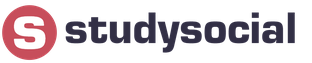Detailed, step-by-step instruction how to flash a smartphone Samsung Galaxy J1 (2016) SM-J120 with new official or custom firmware. Obtaining Root superuser rights on Samsung Galaxy J1 (2016) SM-J120, installing custom recovery TWRP Recovery.
Installation official firmware on samsung smartphone Galaxy J1 (2016) SM-J120, using the Samsung Odin service program. In order to install new firmware on your smartphone, you first need to download several files to your PC:
Download the latest Official Firmware for Samsung Galaxy J1 (2016) SM-J120
Official service multi-file firmware J120FXXU1APH1
official single-file firmware J120FXXU1APH1
Before flashing your phone's firmware, you first need to decrypt it.
To remove the lock from Samsung Galaxy J1 (2016), you need to disable the reactivation lock. Go to “Settings” - “Lock screen and protection” - “Find phone” and disable “Activation Lock.” Before and after the firmware update procedure, you need to do a general reset of the device to factory settings to avoid all sorts of errors and interface slowdowns.
When performing this procedure, all your data and files will be permanently deleted.
Option 1: On the device, open “Settings”> “Backup and reset”>” Account»> “Reset data”> “RESET DEVICE” and click “Delete everything”
Option 2: Turn off the device, press and hold the “Volume Up”, “Home (Central)” and “Power” buttons and after a few seconds the “Recovery” menu will appear. In the “Recovery” menu, select “Wipe data/factory reset” -> “Yes – delete all user data”, deleting all user data will begin. After the process is completed, select “Reboot system now” and the device will begin to reboot.
You can skip this step, but remember! If you do not reset the data, after the update, “lags” and unstable operation of the device as a whole may appear due to the tails of the previous firmware, and recently, before completely resetting the smartphone, you also need to delete Google account, otherwise the smartphone may be blocked.
After you have downloaded everything, unpack the archive with the driver for Galaxy J1 (2016) and install it. Then unpack the archive with Odin and the firmware.
We launch the program for Galaxy firmware J1 2016 Odin as administrator. To do this, hover over Odin and right-click and select “Run as administrator”, then click “Yes”.
After launching Odin, arrange the firmware files in the following order:
The file BL……….tar.md5 is inserted into the “BL” field
The AP……….tar.md5 file is inserted into the “AP” field
The file CP……….tar.md5 is inserted into the “CP” field
The CSC file……..tar.md5 is inserted into the “CSC” field

We check that the “checkmarks” are only in the “Auto Reboot” and “F. Reset Time"
We put the Samsung Galaxy J1 SM-J120 phone into firmware mode. To do this, turn off the phone and then press and hold the “Volume Down”, “Home” and “Power” buttons and after the menu with a yellow triangle appears, press the “Volume Up” button
We connect the smartphone using the supplied USB cable to the PC and in the Odin program, the inscription “COM” should appear in the upper left corner, highlighted in blue, then press the “Start” button.
Note: If for some reason your PC does not recognize your device, try reinstalling the driver and/or try other USB ports.
The smartphone firmware process has started. After successful firmware, the device will reboot automatically and the message “Finish” will appear in the Odin program.

Installing custom recovery TWRP Recovery v3.0 on Samsung Galaxy J1 SM-J120

And so let's start installing custom recovery on Samsung j1
If you have not yet installed Samsung drivers on your PC, download and install them. Then connect your smartphone to your computer using a standard USB cable. After the PC recognizes the phone, additional drivers and updates will be installed automatically.
We will need the Odin 3 program, download Odin
Then download the custom recovery for Samsung J1 SM-J120
FOR J120 F :
Download TWRP Recovery recovery.tar.md5
FOR J120 H :
Download TWRP Recovery TWRP J120H
Turn off your smartphone, and then (with it turned off) press and hold the “Volume Down” + “Power” + home key until the phone boots into Odin mode (Download Mode). You will see a warning, confirm your desire to boot into this mode by pressing the “Volume Up” key.
With your phone in Odin Mode, connect it to your PC using a standard USB cable.
Run the Odin 3 flasher program on your PC as an administrator
In the AP line, indicate the path to the previously downloaded file with custom recovery J1 TWRP Recovery with the extension “.img.tar” and select it

Uncheck “auto reboot” and press start (the phone should be flashed, flashing time should not be more than 30 seconds, the result should be like this (succeed 1/ failed 0);
We do not touch the Smartphone until the firmware process is complete; usually the firmware does not last longer than 30 seconds.
Without turning the gadget into working mode, directly from the Download mode we go to the newly installed TWRP Recovery by holding down three buttons (volume up + home + power button, when the Samsung message appears, release the buttons).
All! We rejoice.
Installing custom firmware on Samsung Galaxy J1 SM-J120
To install custom firmware on your Samsung Galaxy J1 phone, you need to have custom recovery TWRP Recovery, if you don’t have it, see the point above.
Install optional products - DriverDoc (Solvusoft) | | | |
This page provides information about installing the latest Samsung Galaxy J1 driver downloads using the Samsung Driver Update Tool.
Samsung Galaxy J1 drivers are small programs that enable your hardware Mobile phone interact with software operating system. Keeping your Samsung Galaxy J1 software updated prevents crashes and maximizes hardware and system performance. Using outdated or corrupt Samsung Galaxy J1 drivers can cause system errors, crashes, and cause your hardware or computer to fail. Moreover, installing the wrong Samsung drivers can make these problems worse.
Advice: If you are not sure how to update Samsung device drivers manually, we recommend downloading the Samsung Galaxy J1 Driver Utility. This tool will automatically download and update the correct versions of Samsung Galaxy J1 drivers, preventing you from installing the wrong Galaxy J1 drivers.
About the author: Jay Geeter ( Jay Geater) is the President and CEO of Solvusoft Corporation, a global software company focused on innovative service programs. He has a lifelong passion for computers and loves everything related to computers, software and new technology.
Samsung Galaxy J1 PC Suite Download - Samsung launches the Galaxy J1 PC Suite software latest Version for all types of Mobile Samsung, the Samsung Kies Software is 3. Samsung Kies 3.0 has more features than before and certainly improves the performance of Samsung Galaxy J1 Mobile You are better, and the Samsung Kies PC Suite Chair the name of this can support on Windows systems and Mac OS as well.
If you connect your Android smartphone operating system, Windows/Mac, aims can access the device to retrieve data and many other things, it requires the installation of Galaxy J1 PC suite dubbed as Samsung Kies.
We deliver to you how to Download Free and install Samsung Galaxy J1 PC Suite for PC/Laptop/Windows and Mac OS X
OS: Windows XP/8/8.1/Vista/7/10 (32bit or 64bit) and Mac 10.5 or Later
Website: http://www.samsung.com/en/support/
- Download Kies/PC Suite Offline Installer on the link above (make sure that suitable for your system)
- Save what data your computer/laptop so that you can easily find him back
- Find file Galaxy J1 Kies/PC Suite and run commands, namely; Right-click the installer > run as Administrator
- If necessary, you can accept the terms of the agreement by selecting the check box and then click Next.
- Ikuki instructions until finished.
- You have successfully installed KIES or on call PC Suite to your system. Now it has can connect a PC/Laptop data on your smartphone.
Samsung Galaxy J1 Review
In latest times, Samsung has actually moved a lot of its own emphasis to the Indian market. The business released its first Tizen phone in India, made its own Universe E collection (review our evaluation) special to the country, then subsequently followed with the Universe J1. The Universe J1 is actually the first gadget in the Universe J lineup, as well as is slightly greater in rate compared to the Samsung Z1 and has a little better-- yet distinctly low-end-- hardware.
The Galaxy J1 comes with an opportunity when the finances market in nations like India has been consumed through Xiaomi, Motorola, and other Chinese and local makers, which are delivering some pretty excellent hardware for low cost. Even Google.com is actually playing in this section via its Android One campaign, when you look at the Galaxy J1 ′ s specifications sheet, that is actually clear to see that Samsung isn't really trying hard making certain the gadget stick out.
I spent a full week along with the Galaxy J1 as my major smart device, therefore listed below"s our evaluation of just what is just one of the best referred to (check out seeped) budget Android phones off Samsung in a number of years. Samsung hasn't truly tried out its mobile phones" concept before number of years, therefore it isn't surprising the Galaxy J1 seems like a ton of various other phones off the business. Nevertheless, there"s a tiny layout element that produces the J1 appear different-- the best as well as bottom of the phone have this slightly increased side at each edge, making it seem like that has a tough dealing with ahead. That is actually certainly not in fact the situation, however this certainly aids in including a touch of panache to what is otherwise as simple a layout as can be expected from Samsung.
Just what"s likewise excellent is the create top quality. The edges and back of the Universe J1 are crafted from soft touch plastic (both the edges and back, in addition to the quantity and energy switches, are actually from the same color), helping make the phone experience good in the palm. That is actually not slippery, and overall, the J1 thinks well produced.
The Galaxy J1 includes a 4.3-inch PLS LCD feature along with a resolution from 800 × 480 pixels. There is actually nothing special concerning the seeing taken in on offer listed here. Being a Liquid Crystal Displays unit, the different colors typically aren't anything vibrant, and the show believes a bit boring in terms of colors and also contrast. The looking at positions are actually also average-- you will have the ability to create what gone on the monitor when seeing this a viewpoint, but you will not discover this to be as clear as though on even more high-end mobile phones (which isn't unexpectedly given the cost range.).
The Z1, Samsung's 1st Tizen phone, possessed pretty an attractive screen even with being such a humble priced phone, so it sorrows to see the very same affection hasn't already been included the display on the Universe J1. The only point the J1 is wonderful at is the luminosity. The screen can easily get fairly vivid, as well as the phone likewise gives an Outdoor mode to more boost the legibility of the display under intense sunlight.Samsung was accurately concentrating totally on the cam experience when establishing the Universe J1, as the cameras on this thing simply outpace the rest of the hardware. Currently, these typically aren't excellent cams whatsoever, however when you consider exactly how typical a knowledge the phone delivers in other areas, the cameras definitely stand apart.
The phone has a 5-megapixel sensing unit on the back that takes images that are actually, effectively, satisfactory. Photos emerge a bit too soft, but details are a bit over average (for a 5MP sensor) and also sound is actually kept under control concerning not be a problem. Under low-light it"s a total failing, yet like the Universe E5 as well as E7, Samsung offers Night and HDR settings in the video camera to rather strengthen efficiency under dark lighting disorders.
Instructions for installing the official single-file firmware on the Samsung Galaxy J1 Ace (SM-J110x).
Drivers and programs
Attention!
To install the official stock firmware on the Galaxy J1 Ace and return the phone status (Settings > About device > Properties > Device status) to “Official” after switching from custom firmware and thereby returning the ability to receive updates over the air Just follow the instructions provided.
Installation instructions
Unpack the downloaded archive into a folder with Odin PC for convenience. The file in the ".tar" or ".tar.md5" format must be left, but the "SS_DL.dll" can be deleted.
Reset your device.
To do this, go to the settings section " Backup and factory reset", select the item " Reset data» > « Reset the device", enter the PIN code (if one is set) and click on the button " Delete everything" The phone will reboot.
Run Odin PC as administrator.
Put your device into download mode ( Download Mode).
To do this, you need to simultaneously hold down the Volume Down key, the Home button and the Power button. Then wait until the phone reboots and agree to the warning by pressing the Volume Up key.
In this state, connect the smartphone to the computer. In Odin the message “ COM».
Click on the “ AP» and select the TAR firmware archive.
Items " Auto Reboot" And " F.Reset Time" must be activated, A " Re-Partition"if active - must be disabled.
Click on the “ Start" The firmware installation process will begin.
At the end of the operation, if everything was successful, the message “All threads completed. (succeed 1 / failed 0)". The phone must be restarted manually by holding down the power button until the screen turns off. It may take up to 5 minutes for your device to boot up initially.
ATTENTION!
If the device does not boot for a long time or the data has not been reset, it must be performed from recovery.
To do this, you need to simultaneously hold down the Volume Up key, the Home button and the Power button. After downloading, select " Wipe data/Factory reset", and then - " Reboot system now" If after these steps the device also freezes when loading, you need to reflash it again.