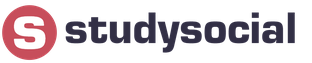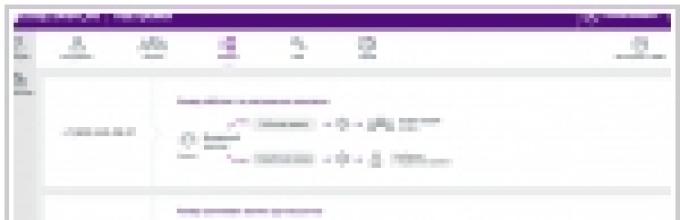Someday, the 2000s will be called the era of gadgets: in just a few years, almost everything that office workers had used for decades was virtualized. Faxes, binders, morning newspapers, reminder notes and much more have disappeared from office desks: all this is now easily replaced by programs and applications. Even photos of loved ones are no longer framed: they become desktop wallpapers or are stored on social or file-sharing networks.
This revolution of business tools is subject to a single principle: the tools at hand must be easy to use and, most importantly, always at hand. However, ensuring that corporate programs work on employee devices can be difficult. In addition, connecting third-party devices over standard Internet channels can pose a serious threat to corporate information. That’s why the DaaS (desktop as a service) service, which has been on the market for about ten years, is now gaining popularity: with its help you can work with any fleet of mobile and portable devices without extra effort.
Who needs it?
What is a typical DaaS service? The provider of this cloud service deploys entire virtual workstations with the necessary set of software in its data center, or business applications are delivered to the client device from the cloud in the form of icons. Employees can gain Internet access to the virtual desktop or applications using a regular login and password. This means that wherever they are, as long as they are connected to the network, work programs can be accessed in minutes. Of course, much attention is paid to security and data protection: this is the professional task of the service provider.
DaaS is most popular among financial companies(31%), manufacturing enterprises (12%) and healthcare organizations (12%). Also, virtual desktops are popular among design and architectural bureaus, educational and government organizations, law firms and retailers. Moreover, although the lion's share (70%) of DaaS users are small companies with fewer than 100 employees, every fifth DaaS user is an enterprise with 1,000 or more employees. These statistics are provided by Citrix.
|
Jason Fried and David Hansson "Remote: office not required" |
A modern enterprise is an organism that exists for the sake of profit, and all strategic and tactical tasks are set with this goal in mind. And to solve these problems, employees do not have to spend several hours every day just to get to the office. Applying modern technologies, an employee can work effectively remotely - if he copes with the assigned tasks on time, then why office rules and dress code? In their new book, the authors of the bestselling book Rework detail why white-collar workers may gradually wean themselves off the obligatory trips to the office. |
Our realities
In Russia, according to the experience of Servionics, the scenarios for using DaaS, in general, repeat the world ones. Thus, the first model of using remote desktops is used specifically by large enterprises: workstations are rented “in the cloud” and combined into a local network with access for all employees. As a rule, they add remote printing capabilities, as well as access to key information systems companies. For end users, absolutely nothing changes compared to the standard scheme: they always have familiar programs at hand. But for an enterprise, the difference is significant: applications do not require high-performance server hardware to operate, the data “spins” in the provider’s data center, and security issues become a “headache” for the professionals of the service company, and not for the IT department of the customer company. If the computer equipment fleet is seriously outdated, and management is not yet ready morally and financially to invest in upgrading the hardware, DaaS becomes an excellent solution.
The second option is the use of DaaS by companies in those vertical industries that require special software that is demanding on server performance. These are design and architectural bureaus, as well as engineering companies working in CAD systems and other computer-aided design systems. Such programs require a huge amount of computing resources, but for a small office of two dozen employees, purchasing an expensive server for applications can be too expensive. In this case, firms turn to cloud providers and gain access to their complex programs using the DaaS model.
Finally, the third scenario is aimed at top managers of companies of any size. A modern manager spends a lot of time outside the office: negotiations with partners in Russia and abroad, conferences, and even on vacation, some work matters still have to be monitored. DaaS allows you to connect to the network from anywhere in the world, work with documents and communicate with employees, study reports at any time, while working in a highly secure corporate environment.
The relevance of DaaS for business is ensured by several factors: the development of cloud services, the variety of working devices, the availability of high-speed Internet and the mobility of modern business processes. That's why the desktop hosting market was worth about $2 billion at the end of 2014, up by a third in the previous 12 months, according to 451 Research. It is expected that it will maintain this growth rate until 2017.
|
Virtual workplace(DaaS) from Servionics |
|
Virtual desktop (DaaS) - fast and convenient way organize full-fledged inexpensive mobile workstations for your employees with a familiar interface and Microsoft Office software products. DaaS is a dedicated virtual server with a set of the most popular licensed office software installed on it with the ability to install additional software. The virtual server is accessed from various devices via a remote desktop. The client device can be VDI, iOS, Windows, Android tablets or Android mini PCs and even legacy PCs. DaaS allows you to achieve significant savings through lower-cost client devices and rental of Microsoft software. DaaS can significantly simplify the administration of client workstations and increase information security. Tariffs for using the service are available and start from 470 rubles/month. |
All publications
These days, all data is stored in the clouds, and we mean cloud storage. Cloud services provide space and convenient access to your images and documents, as well as all important data, from anywhere on the planet. However, working with clouds becomes much more convenient and professional if you can install them on your computer. This way, you can work with multiple cloud storages as if they were folders on your Mac. A quality solution will allow you to work with any cloud storage you need without even realizing that all the data is stored online, providing all the necessary options for flawless file operations.
1. CloudMounter
CloudMounter is a nifty little utility that lets you mount cloud storage and remote servers on your Mac as local drives. The app integrates with Finder and allows you to mount the following cloud storage and remote servers: Dropbox, Google Drive, Microsoft OneDrive, Amazon S3, FTP, SFTP, FTPS, WebDAV, and ownCloud. You can set up as many accounts of each cloud or server as you need. Working with remote files is the same as with local ones, the only difference being that you do not need to save them to your computer. This app securely stores your servers settings while passwords are stored securely in Keychain. You can work with FUSE and use native OS X file processing capabilities. Please note that the App Store version does not support FUSE.
Website: https://mac.eltima.com/ru/mount-cloud-drive.html
2. Commander One
This stylish two-pane file manager allows you to perform various operations easily without even using a computer mouse. It offers hotkey shortcuts for any action, a convenient switch to show or hide files, allowing you to manage a large number of folders and files at the same time. In addition to two panels, Commander One allows you to open an unlimited number of tabs in each panel.
What's new?
This application works with archives various types and allows the user to work with compressed folders as with regular ones. It also allows you to mount cloud services such as Dropbox, Google Drive, Microsoft OneDrive, Amazon S3, ownCloud, and works with FTP and WebDAV protocols.

Website: https://mac.eltima.com/ru/file-manager.html
3. ExpanDrive
This service is a network drive for cloud storage. It allows you to mount Amazon S3 storage, Amazon Cloud Drive, Google Drive, Dropbox, Box, Microsoft OneDrive, FTP and SFTP, WebDAV, OpenStack Swift, and much more. It's probably more universal solution in terms of the number of types of cloud storage supported. The app offers smooth access to files without the need for synchronization. However, it does not offer an extensive list of other options.

Website: http://www.expandrive.com/
4. Mountain Duck
This app is designed to set up servers and cloud storage as local drives right in Finder on Mac or File Explorer on PC. Just like previous services, it allows you to work with cloud storage and remote servers in the same way as if they were local drives on your computer. Mountain Duck works with the following storage and servers: Amazon S3, SFTP, FTP, WebDAV, Azure, and OpenStack Swift. The application is available for both Windows and Mac OS.

Website: https://mountainduck.io/
5. NetDrive
Currently, this application is only available for Windows; a version for Mac, according to the developers, is expected to be released in the near future. The app offers access to multiple clouds from your computer's desktop. To connect, you just need to enter your cloud storage login information and it will automatically appear as a virtual disk every time you start your computer. NetDrive supports an impressive number of remote servers and cloud storage: Dropbox, Google Drive, Box, Microsoft OneDrive, Amazon S3, Amazon Cloud Drive, SFTP, FTP, WebDAV, and others.

Website: http://www.netdrive.net/
6.DirectNet Drive
Another solution for the Windows operating system. It allows you to work with remote storages as with local drives by simply dragging files into the Windows Explorer window. You can watch movies and listen to music directly from the FTP server without any effort. When editing a document stored on a remote server, there is no need to save a local copy and then download it again after you're done editing. DirectNet Drive works with FTP, SFTP, and WebDAV servers.

Website: http://www.directnet-drive.net/
7. TntDrive
This is a simple application with a narrow focus. It only works with Amazon S3 and only on the Windows operating system. The app gives you easy access to files and folders on Amazon S3 as if they were saved to your computer.

Website: https://tntdrive.com/
8. Gladinet
Gladinet is a cloud platform that offers on-demand access to cloud storage via network drives and works with Dropbox, Google Drive, Box, OneDrive, Amazon S3, FTP, WebDAV, and Azure. This service helps you access files through cloud storage, file servers, computers and mobile devices, no matter where they are located. The app also allows you to access file servers via your mobile device, no matter where you are.

Website: http://www.gladinet.com/
9. WebDrive
Created in collaboration with IT managers, this file transfer client has a simple interface. It is available for Windows, Mac OS, iOS, and Android devices. It provides the ability to work with cloud storage and a system for enterprise server management through a single access point. With WebDrive you can edit files on FTP and SFTP servers in the same way as with files stored on your local computer. Additionally, it supports Dropbox, Google Drive, Amazon Cloud Drive, Box, Microsoft OneDrive, Amazon S3, WebDAV.

Website: https://southrivertech.com/products/webdrive/
10.Transmit
Transmit is an FTP client for Mac OS X that allows you to quickly work with FTP and SFTP servers, Amazon S3 storage, and WebDAV servers. With this application you can manage websites, make backups or upload photos. Using the power of Transmit Disk, it is possible to install supported servers and storage in Finder even when Transmit is not running.

Website: https://panic.com/transmit/
So, here are high-quality services for installing clouds on your computer.
Choose the one that suits your machine and your needs and enjoy working with all your storage from one access point.
Eltima Software / Mac applications / CloudMounter / Top 10 applications that allow you to mount cloud storage
CloudMounter
Requirements: OS X 10.10++, 13.1Mb of free disk space
Version 3.2.527 (01/04/2018) Release Notes
Category: System Utilities
What is a virtual desktop for?
Virtual desktop is the future information technologies. Leading hardware and software manufacturers have long understood this and are developing a cloud platform for releasing new computer games based on cloud desktops - instead of upgrading your computer for the next game, you simply connect to the cloud and play, all calculations take place in the cloud, powerful computer will no longer be needed at home.
Here are some typical examples of use workplace virtualization technologies in companies.
Accounting in the cloud
Storing important accounting information on computers and servers physically located in the office is a serious gap in the enterprise’s information security system. It is not always possible to provide uninterrupted power supply and proper cooling of server equipment in an office space: the server can be supplied with electricity through a source uninterruptible power supply, but in most cases it will not be possible to connect the air conditioner this way.
Let's say the electrical problems are resolved, but how reliable is the server itself? The vast majority of companies use a powerful office computer as a 1C server. The reliability of such a server leaves much to be desired - any failure can lead to loss of information.
In addition, there are no guarantees against physical loss of a server located in the office as a result of someone else’s actions.
Cloud technologies come to the rescue - accounting computers and the 1C server are virtualized and start working in the cloud. There will be no physical access to such a server, as well as to accountants’ computers. At the same time, the accountant can print on an office printer, use a scanner and a bank client in a virtual workplace, and even has the opportunity to submit a report to the Pension Fund on a floppy disk. Accountants no longer need desktop computers; they can even be removed hard disks, thereby turning into zero clients for the virtual desktop.
Workplaces for agents, remote and mobile employees
In companies, such as insurance companies, where a large number of employees are always on the move, working in remote offices or outside the office, the technology of virtualization of user workstations allows them to achieve full-fledged work without compromising the level of security.
All virtual desktops are combined into a single network, which in turn is integrated with the infrastructure of the main office.
VIRTUAL WORKPLACE IN THE CLOUD
Thus, employees work in a single information space with a single set of software and a level of information security that prevents information leakage.
Banks and call centers
A fairly specific set of software is usually installed on the computer of a clerk or call center operator, allowing him to interact with numerous services both on the corporate network and on the Internet. A system administrator can spend more than one day setting up one such workstation.
What happens if an employee gets a virus or, worse, the computer stops booting? In a Call Center, where operators work in three shifts, the work of three people will be paralyzed.
Virtual computers provide a huge advantage here too! Just look at how our demo access system works: there are only 5 virtual desktops, and there are tens of times more users, but each time the user is given a new virtual desktop in the form in which our administrators created it. Moreover, user data is not tied to the virtual desktop - it is stored separately.
Let's sum it up
So, desktop virtualization can not only increase the level of infrastructure security and employee productivity, but also ease the work of system administrators, since all parts of a single system will be managed from one point. A unified management system will significantly reduce the cost of technical support for both remote offices and users, as well as local ones.

The best way to host a web project on the Internet, deploy an application, organize data backups, or run a remote corporate server.
For each new project, we help you choose the most suitable parameters for solving problems. But so that you can estimate in advance the approximate level of costs for renting a virtual machine and hosting data, we have developed three tariffs.
There is a flexible discount program depending on the volume of capacity.
Order
A virtual machine is capable of everything that is required from a real server, only it has much higher fault tolerance and allows save a lot of money. We offer licensed VMware virtual machines running on our own hardware and software.
Find out more about the service
What are virtual machines for?
Rental of capacities - The best way place a loaded web project on the network, deploy an application, organize data backup, or run a remote corporate server.
A virtual machine is capable of everything that is required of a real server, only it has much higher fault tolerance and allows you to save a lot of money. We offer licensed VMware virtual machines running on Cloud One's own hardware and software system. Unlike a regular server, rented or hosted in a data center, virtual machines can use very significant resources if necessary. At the same time, using virtual machines is much cheaper than renting or buying a regular server, while providing much higher performance and reliability. Adjustment of the volume of used capacity is carried out extremely quickly and can be carried out by the owner of the virtual machine in several ways: through a personal account, email or by telephone request.
How do virtual machines save money?
First of all, virtual machines do not need to be purchased, so companies do not have to constantly increase their own assets against the backdrop of rising capital costs. The costs of information and communication technologies become completely visual and transparent - monthly rental payments allow you to accurately predict costs. Issues of ensuring reliable storage and processing of data, high throughput of Internet channels and effective relationships with the data center also fall on the shoulders of the service provider. All these services are an integral part of the purchased virtual machine and are provided in a fully compliant volume.
About the complex
Our server complex is built on the latest high-performance HP blade servers.
Personal cloud computer
Data storage is carried out using a NetApp storage system connected to the complex via an interface with a bandwidth of 8 Gbit/s. Disks with SAS and SATA interfaces are organized into a RAID DP array, using NetApp's own fault-tolerant WAFL file system. Switching is implemented using Juniper Networks equipment. Each of the system elements is reserved according to the N+N scheme. The architecture of the complex implies transparent and rapid scaling in any volume. The complex is located in a modern secure Tier III data center.
Brief presentation of Cloud One services: A new approach to IT costs
 operating room Windows system 10 comes with one very useful feature by default - the ability to support multiple virtual desktops. This function has been used for several years in Mac OS X and Linux and has proven itself very well.
operating room Windows system 10 comes with one very useful feature by default - the ability to support multiple virtual desktops. This function has been used for several years in Mac OS X and Linux and has proven itself very well.
What are virtual desktops for? To optimize the user experience or, more simply, for convenience and comfort. For example, when you are working hard and hard on your PC, you often have many applications open: a calculator, a browser, a Word document, media files, etc. In such cases, when several windows are open, it is easy to get confused when switching from one object to another.
With the help of virtual desktops, work can be organized more conveniently and productively. It's the same as if you had several computers and monitors at hand. One would have a browser and a Word document open, another would have a calculator and organizer, a third would have a media player, etc. By the way, an additional desktop is useful at work - to hide the contents from the authorities.
How to create virtual desktops
and how to use them
To organize your work with programs and windows according to certain areas and preferences, click on a special button in the “Taskbar”, which turns on the “Task View” mode.

Thumbnails of all running applications will appear, where you can select the one you need. this moment program.
Virtual desktop
In the lower right corner there is a “Create desktop” icon, clicking on which will create a new virtual desktop.

If you go into it, there will be no open applications there - as if you had just turned on the computer. Now you need to go to the first desktop, and drag the required program from the thumbnails shown to the second desktop. An option is to open the desired application in the newly created desktop. Those. complete freedom of creativity. The number of desktops is unlimited. When you close each desktop, applications open on them are automatically moved to the adjacent desktop.
Hotkeys
To ensure the most comfortable work with virtual desktops, the following key combinations are used:
Win+Tab– opens access to all working folders and applications
Win+Ctrl+D– a new Windows desktop is created
Win+Ctrl+F4– closes the current Windows desktop
Win+Ctrl+left or right arrow– switching between Windows desktops
To summarize, we can say that using virtual desktops makes the user's work much easier. Perhaps not everything will be clear the first time, but once you understand the principle of operation, things will run ahead of you.
Operating systems are a revolutionary direction in the development of operating systems. All the leading companies in the world that do their business on computers and in , are actively developing their cloud OS. For example, Google launched a whole the lineup laptops and netbooks running the Google OS operating system. This fall, Apple is launching a new operating system, Apple iOS 5, which will be completely tailored for the cloud.
The advantages of cloud operating systems over stationary ones (installed on a computer) are as follows:
1. No need to install any software. All processing can be done using services on the Internet. This allows you to speed up the process, for example, video editing, because on the service, processing is carried out on such a powerful computer that an ordinary user can hardly afford. After editing, simply download the result to your computer or (if possible, and this is possible in most cases) store it there on the server.
2. When using cloud operating systems, there is no need to store any content (movies, music, etc.) on your computer. All this is stored on the service.
3. There is no need to buy an expensive, powerful computer (laptop). It is enough to have one that allows you to comfortably use the Internet.
You can start using a virtual OS in parallel with the OS already installed on your computer, and completely free of charge. Below are several virtual OS with brief description each.
EyeOS– one of the very first cloud OSs. Has a rather ascetic appearance. Programs built into EyeOS allow you to edit documents, watch videos, listen to music, etc. Unfortunately, there is no support for the Russian language.
Cloudo. Traditional webOS feature set. Ability to log in from any browser, even mobile. As in the previous cloud OS, there is no Russian interface.

Glide OS has a number of advantages over other webOS. The main advantage is that 30 GB of virtual space on the server is allocated for free. No cloud OS has yet provided that much. Another plus is that you can create six accounts(for example, for all family members). WebOS Glide features automatic compatibility between applications and files. That is, you can log into a virtual computer (and cloud-based virtual operating systems are essentially virtual computers) from any device (mobile phone, smartphone, netbook running Android OS, etc.). Unfortunately, there is no Russian language yet either. But everything is intuitive.

Virtual operating system iCube OOS, perhaps the easiest to use webOS. There are a lot of necessary useful applications (built-in programs). It is possible to provide access to files to other users. There is no support for the Russian language.

Leave your comment!
Let's start our review with the famous cloud desktop computer -. One of the main features of this particular cloud OS is that it provides open source code for its system, which, by the way, is written in a mixture of PHP, XML, JavaScript + Ajax. These technologies do not actually create the OS itself, but the eyeOS Toolkit platform, on the basis of which you can create any of your complete applications. Of course, it is much easier to do this from the already created eyeOS Toolkit cloud designer than to write them from scratch in PHP. By the way, the system already comes with 67 ready-made applications and system utilities that are written for all occasions. This platform is very well integrated with mobile devices through a ready-made mobile front-end. It’s also easy to share and collaborate on common projects. What is important for many, technically it allows you to run on your own servers, so the issue of data safety and privacy can be resolved even in such a radical way.
The concept of cloud operating systems. Ensuring the operation of the cloud system and the specifics of its use. Advantages and disadvantages of using cloud operating systems.
The term "cloud computing" was preceded by a generally accepted simplified designation: remote computers in the network (so as not to switch to a network architecture), which are depicted inside the cloud. In general, the principle of cloud computing is not entirely familiar, but simple. In this case, the user's computer will be considered solely as part of a computing system that directly interacts with the user.
At this time, the lion's share of resources comes from servers on the network (which, in fact, are called the cloud). Let's take the most common example - storing information on a service like Dropbox. At the same time, you experience double benefit: initially, a PC does not need a large amount of local disks (otherwise, this is not a problem these days); In addition, the user has access to personal files from each computer connected to the Internet.
Obviously, information storage is not just one example of cloud computing. Not only information, but also applications can be stored in the cloud. This principle is used, for example, in Google Docs or Zoho Docs.
This cloud model offers many benefits to developers. Initially, it should be noted that the possibility of using counterfeit software is excluded - since it is always located exclusively on servers. In addition, selling programs is very convenient due to the lack of connection to physical media. They also do not need to be transmitted to the user.
Against this background, it is much easier for technical support- after all, failures due to the fault of the client are very rare; as a rule, clearing the browser cache is necessary.
However, this system also has its drawbacks. Firstly, to organize the operation of cloud applications, considerable computing power is required, provided by software providers. Developers who want to gain the trust of users strive to guarantee the uninterrupted functioning of their own services, as well as the necessary degree of confidentiality and resistance to hacking.
The concept of cloud computing also has many detractors. Such people believe that users of this service in practice lose control over their data. At the same time, it will not be difficult for law enforcement agencies to gain access to data without the knowledge of the user himself, and, moreover, on the basis of the law. This would never happen with locally installed software.
Naturally, if a service does not guarantee reliability, it is dangerous. If it is hacked, the attacker will gain control over the information of a huge number of users, and, it is possible, over their computers too.
Advantages of cloud operating systems:
access to these applications from different computers;
low system requests;
exclusively licensed software.
Disadvantages of such systems:
mandatory Internet connection;
the user has no control over personal data;
complete dependence on the producers of such services.
Cloud systems are systems located on the Internet, where your data and software are stored and run on a remote server, and applications are used more as services than individual programs. You can run a virtual application or OS inside your browser that stores your session and data. It's like traveling with your own computer without the internals.
With the help of Cloud OS (also known as Web OS), you can do your office work, prepare projects and so on. The process is very similar to working on your own computer without the Internet. The essence of the idea is that everything is stored on the Internet, and you can always access your information!
Want to try cloud OS? We want to offer you several cloud operating systems to choose from, and absolutely free!
ZeroPC offers you 1GB of free storage space, and allows you to connect to various cloud storage services, including Box, DropBox, Google Drive, SkyDrive, SugarSync and 4Shared, so you can access your paper files. ZeroPC is also available on Android, iPhone and iPad, giving you the ability to use the service on the go.
For photo enthusiasts, this tool is an excellent photo manager that allows you to connect photo and video services like Facebook, Flickr, Instagram, PhotoBucket, Picasa and Recood. Plus, it also has native instant messaging apps, a text editor, and productivity tools for working with documents and spreadsheets.
Jolicloud brings you Joli OS, which you can download and install on your system (even if it's 10 years old!), or use it through your browser. Joli OS offers you a complete cloud experience - you can store and access your favorite apps anytime, anywhere. Jolicloud has more than 15,000 web applications that you can use using this system.

You can integrate your DropBox and Google Drive accounts with Jolicloud. The system also offers you a Jolicloud Me version in which you can manage your life online. Jolicloud Me currently supports integration with Facebook, Flickr, Instagram, Picasa, Tumblr and Twitter.
Glide OS is a great choice if you need to collaborate on a group project. The Glide team offers you 30GB of free disk space and you can add up to 6 users to your account. The OS may not be the most attractive in appearance, but it is very convenient. It is equipped with additional features such as electronic mailbox and profiles, as well as standard tools like calendar, notes, text editor, presentation tool and so on

Glide also brings you the ability to sync with Windows, Mac OS and Linux so you can easily sync files between Glide HD (you can call it Glide Hard Disk) and your local storage. There are also browser extensions and a mobile version.
SilveOS is a cloud OS developed using Silverlight. You can run it in any browser on a device that has Silverlight installed. There are plenty of built-in apps that let you write messages, listen to music, take notes, and even play Solitaire. You can also install Silverlight applications from the Internet in SilveOS.

However, you're not presented with any storage here, so it's not the best cloud OS for the long term. But it's very handy tool, if you often have to work with other people's computers.
iSpaces only has the basic features that allow you to do your job. For example, Browse, file manager, office suite (Zoho office) and so on. Here you can use 3 work surfaces from the taskbar. The OS gives you the ability to keep your work environment clean and you can easily access any work surface.

You can work with files from Box and DropBox using the file manager. iSpaces has a very simple environment that allows you to access files on Box and DropBox in the same window, and you can move files from one space to another simply by dragging and dropping them. Changes will be reflected in your respective cloud storage accounts.
Although Cloudo is still in beta, the OS is already quite interesting, and is designed to be launched using a browser. It is equipped with applications for working with mail, calendar, audio player, RSS reader, contact manager, text editor, and search. The OS has a good interface through which you can run commands, install applications, play music, and so on.

This OS allows you to perform multiple tasks quite quickly and conveniently. It also offers you an application manager through which you can install new applications directly on Cloudo.

xOS doesn't offer many design options, but this OS offers you a great collection of apps for personal use. It has a web browser, file manager, text editor, notepad, calendar, Paint, email client, and Canvas Rider (a cycling game).

ZimDesk is a cloud-based operating system filled with various applications and features. Here you can set your own wallpaper, use office applications, contact manager, RSS reader, calendar, email client, FTP client, downloader and file manager, and so on.

Another great cloud OS that offers you basic applications including Radio, Calendar, File Manager, Bookmark Manager, Notes Manager, Email Client and so on. You can add web applications. There is also support for instant messages between users.
Cloud operating systems are unique in their kind, and allow you to have all your documents, projects, music, personal files, photos and videos with you, and access them from any place and device where there is Internet access. Now you can travel without having to carry your personal heavy laptop everywhere. With a cloud OS, all you need is an Internet connection.