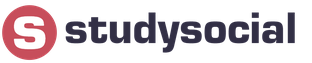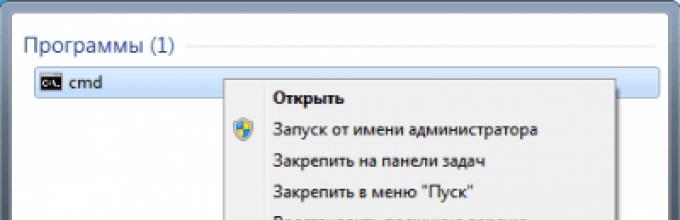Dll and ActiveX are not registered under Windows 7 - what to do?
In the familiar Windows up to and including XP, registration of Dll and ActiveX components was carried out without problems with the regsvr32 command.
In Windows 7, in principle, the same thing, but some “improvements” have been made, which is why the usual procedure often does not give the expected result. For example:
Agree, a very clear and informative message. An excellent reason for an OS developer is to offer the user to purchase and release Windows 8, a new, even more improved version, where this message may be translated into human language.
Namely: a terminal window (command line, cmd) should be opened with the “Run as administrator” command (available by clicking the right mouse button).

In most cases, it solves the problem.
Additional steps may be required if you are using a 64-bit version of the OS. The fact is that the programs in it can be not only 64-bit but also 32-bit. Moreover, most programs are 32-bit, because 64-bit is useful only for resource-intensive applications.
In particular, the 1C client part (i.e. the 1C with which the user works) is a 32-bit application. (The 1C server can already be either 32-bit or 64-bit, but this applies to large organizations, if you have 1C Accounting and 5 users, then it’s 99% that you don’t have any 1C server and everything is 32-bit).
ActiveX components can also be 32-bit or 64-bit, and the version that matches the application must be used. OcvitaBarcode ActiveX is a 32 bit application.
So, the programs for registering 32-bit and 64-bit ActiveX in Windows 6 64-bit are also different, but they are both called regsvr32.exe. (As Kozma Prutkov said, “if “buffalo” is written on a cage with an elephant, don’t believe your eyes.”) Therefore, if you simply type in the command line
regsvr32 some.ocx
then in theory the required regsvr32 should start, in practice anything can start. Why is this done? well, everything will be the same, if you do it right away humanely, who will new version Windows buy.
Therefore, to guarantee the launch of 32-bit regsvr32, you should type the command in a terminal window
c:\windows\syswow64\regsvr32.exe OcvitaBarcode.ocx
If windows is not installed in c:\windows, then naturally, indicate the path as it is. And remember that the terminal window should be opened as an administrator.
Subject to the above rules, 32-bit ActiveX, incl. OcvitaBarcode ActiveX works without problems in Windows 7:

If any .dll library is missing or damaged on your computer, the associated program or service will not work correctly. Windows will throw an error that the DLL file is damaged or missing. To solve the problem, you need to download the required library for your version of Windows, copy it to the desired folder and register it in the system.
Regardless of what program and what the dll file is used for, installation and registration of the library will always follow the same algorithm. All versions of Windows OS follow the same rules when connecting and registering dynamic libraries.
Step-by-step instruction:
How and where to copy a DLL file
Errors with dynamic link libraries (DLLs) occur for various reasons: the file is damaged, incompatible with Windows or a specific program, infected with viruses, or deleted. The solution is always the same: download the correct and full version libraries, and then register the file in the system via the command line. Usually, the whole process takes no more than 2-5 minutes.
You can place (unzip and copy) any dll libraries here, and the installed files will work:
- For Windows 95/98/Me- the file is copied to the folder C:\Windows\System
- For Windows NT/2000- the file is copied to the folder C:\WINNT\System32
- For Windows XP, Vista, 7, 8- copy to folder C:\Windows\System32
- For 64-bit Windows- copy the dll file to a folder C:\Windows\SysWOW64
Where you can download the required library:
- If this is a game or program: with a different build of the game, from another PC on which the application is running, from a disk (reinstall the program).
- If this is a system library, check the relevance of the drivers, DirectX or other component, if the system writes in which file or program the error was made. You can copy the dll from another computer with a similar version, bit depth and Windows version(7, 8, 10). The error may not be caused by the library itself, but also by the program that uses it.
- You can always download the desired version of the file from dll archives like dll.ru or ru.dll-files.com. Carefully check which OS version the library is intended for. You should also carefully look at what is downloaded: instead of the required library, many sites try to slip in their own paid software to fix errors with DLLs.
- Try to find an article with solutions to problems about required file in the section, or use the site search.
Perhaps the game or software is incompatible with the Windows version; the solution may be to launch it in compatibility mode. If files are blocked by an antivirus, you should take a closer look at the security of the application or add files to antivirus exceptions.
All changes will take effect after registering the library in the system and restarting the computer. Before this, trying to launch anything is useless - the system will not connect to the file.
To check the system capacity, you need to right-click on the icon "My computer" and select item "Properties". In the folder that opens, in the System section it will be written: “System type: 64-bit operating system, x64 processor.”

Registering a Library on Windows
The easiest way to register a DLL in Windows is through the Command Prompt or Run window. To open the command line you need to: click Start -> Run or a key combination Win+R, enter cmd.exe and press Enter. You can enter the command directly into this field without opening the Command Prompt.
To register the library you need to write the command regsvr32 filename.dll and press Enter. For example, regsvr32.exe msvcp110.dll.

In order for the changes to take effect and the library to start working, you must to restart a computer. If Windows doesn't want to find the file you want, you can specify the full path: regsvr32.exe full_path_to_file.dll, for example regsvr32.exe C:/Windows/System32/msvcp110.dll.
Installing a game or heavy application involves automatic installation and registration of the necessary DLLs in the operating system Windows system. DLLs are dynamic libraries that can be accessed multiple times by multiple applications. If an error occurs when a game or program attempts to access a specific DLL, the user will see the message “dllregisterserver entry point not found” or “cannot launch, missing .dll file.” These and other errors indicating problems when accessing a dynamic library can be resolved if you independently register the required DLL file in Windows.
Why does an error occur when accessing a DLL?

DLLs are added to operating system at Windows update and when installing applications. Based on this, we can identify the following main reasons why an error occurs indicating a missing or problem with the DLL file:
- The DLL was not installed. There may be two reasons for this - Windows has not been updated to the latest version, and the library comes with one of latest updates, or the game/application during installation for some reason did not install and register new DLLs.
Note: Most often, all the necessary DLLs are included in the installation files of the application, and developers do not expect that the necessary components have already been installed on the computer. - Damage to DLLs. This problem most often occurs if the DLLs were damaged by virus software or careless user actions, for example, making changes to the registry that led to damage to the dynamic libraries.
Most DLLs are installed on the computer along with DirectX, so if, when installing a game or application, you are prompted to update/install DirectX, you do not need to refuse it, otherwise there is a high risk of the error “cannot be launched, the .dll file is missing.”
How to Register a DLL on Windows
If for some reason Windows does not have a DLL required to run games and applications, the user can register it themselves. This can be done in two ways, by first downloading the necessary DLL onto the computer.
Registering DLLs Using the Command Line
To register a DLL existing on your computer via the command line, do the following:

Registering a DLL Using the Run Line
Registering a DLL through the “Run” line is practically no different from actions with the command line. The user needs:

What to do if you can't register a DLL
It is possible that Windows will issue an error when responding to the library registration command, indicating that the module is loaded, but the DllRegisterserver entry point was not found. There are likely other variations of similar errors that prevent the DLL from being registered. Such errors occur for the following reasons:

If you encounter errors when trying to register a DLL, the first step is to try downloading the official component from the vendor to eliminate the possibility of a dummy file. To do this, you will need to use a search engine and find which system component the problematic DLL belongs to.
In rare situations, problems with registering a DLL may occur if it is not in the same folder as the component or application's executable file.exe. In this case, you need to move the library to the folder with the executable file and try to register it again.
Users ask about how to register a dll file in Windows 7 and 8. Usually after encountering errors like “The program cannot start because the required dll is not on the computer.” Let's talk about this.
In fact, registering a library in the system is not that big of a deal. difficult task(I’ll show you three variations of one method) - in fact, only one step is needed. The only mandatory requirement is that you have Windows administrator rights.
However, there are some nuances - for example, even successful DLL registration does not necessarily save you from the “library is not on the computer” error, and the appearance of a RegSvr32 error with a message that the module is not compatible with the version of Windows on this computer or the DLLRegisterServer entry point was not found. does not mean that you are doing something wrong (I will explain what this means at the end of the article).
Three ways to register a DLL in the OS
In describing further steps, I assume that you have found where you need to copy your library and the DLL is already in the folder (and perhaps somewhere else, if it should be there).
Note: below we will describe how to register a DLL library using regsvr32.exe, however, please note that if you have a 64-bit system, then you have two regsvr32.exe - one in the C:\Windows\SysWOW64 folder , the second is C:\Windows\System32. And these are different files, with the 64-bit one located in the System32 folder. I recommend using the full path to regsvr32.exe in each method, and not just the file name, as shown in my examples.
First way is described on the Internet more often than others and consists of the following:
- Press the Windows + R keys or select “Run” from the Windows 7 Start menu (if, of course, you have it enabled).
- Enter regsvr32.exe path_to_file_dll
- Click OK or Enter.
After this, if everything went well, you should see a message stating that the library was successfully registered. But, with a high probability, you will see another message - The module is loaded, but the DllRegisterServer entry point was not found and it is worth checking that your DLL is the correct file (as I already said, I will write about this later). 
Second way consists of launching the command line as administrator and entering the same command from the previous paragraph.
- Run Command Prompt as Administrator. In Windows 8, you can press the Win+X keys and then select the desired menu item. In Windows 7, you can find Command Prompt in the Start menu, right-click on it and select “Run as administrator.”
- Enter the command regsvr32.exe path_to_library_dll(you can see an example in the screenshot).
 Again, it's likely that you won't be able to register the DLL on the system.
Again, it's likely that you won't be able to register the DLL on the system. 
And the last way, which can also be useful in some cases:
- Right-click on the DLL you want to register and select the “Open with” menu item.
- Click Browse and find the regsvr32.exe file in the Windows/System32 or Windows/SysWow64 folder and open the DLL using it.
The essence of all the described ways to register a DLL in the system is the same, just a few different ways launching the same command - whichever is more convenient. And now about why nothing works out for you.
Why can't I register the DLL?
So, you are missing some DLL file, due to which you see an error when starting a game or program, you downloaded this file from the Internet and are trying to register, but either the DllRegisterServer entry point or the module is not compatible with the current version of Windows, and maybe something else, that is, DLL registration is impossible.

Why does this happen (more on how to fix it):
- Not all DLL files are designed to be registered. In order for it to be registered in this way, it must have support for the same DllRegisterServer function. Sometimes the error is also caused by the fact that the library is already registered.
- Some sites offering to download DLLs actually contain dummy files with the name you are looking for and they cannot be registered, since they are not actually a library.
And now how to fix it:
- If you are a programmer and are registering your DLL, try regasm.exe
- If you are a user and something does not start for you with a message that the DLL is missing on the computer, look on the Internet what kind of file it is, and not where to download it. Usually, knowing this, you can download the official installer, which will install the original libraries and register them in the system - for example, for all files with a name starting with d3d, it is enough to install DirectX from the official Microsoft website, for msvc - one of the versions of Visual Studio Redistributable. (And if a game from a torrent does not launch, then take a look at the antivirus reports, it could have deleted the necessary DLLs, this often happens with some modified libraries).
- Typically, instead of registering a DLL, placing the file in the same folder as the exe file that requires the library works.
2. After you have copied the library, press the combination WIN+R and paste into the window that opens:
regsvr32<имя библиотеки>
For example regsvr32 mfc100
And press Enter
If this error appears,
then try pressing the same key combination and inserting the following:
%WINDIR%\SysWOW64\regsvr32<имя библиотеки>
For example %WINDIR%\SysWOW64\regsvr32 mfc100
If the library is correct, then registration will be successful and you will see the following message

P.S. If you need to register a library that is located in a different directory (not the system directory), then you must specify the full path to the library.
For example regsvr32
1. Copy the downloaded library to the desired system directory. (this is either system32 or SysWOW64)*
* Which directory to copy libraries to depends on the bit depth of the application. If you don't know exactly which folder to copy to, copy to both J
2. Download archive at the bottom of the post, unzip, run the reg.bat file with administrator rights, select the bit depth you need, press Enter and insert library name, which you copied to the system directory. Everything should go well and you will see this message.

If you see such a message
Then select a different bit size and try to register again. Everything should go well.
P.S. If you need to register a library that is located in a different directory (not the system directory), then you must specify the full path to the library in the library name.
For example C:\Program Files\1Cv77\BIN\V7PLUS.dll