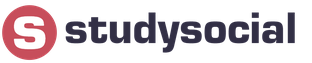Hello everyone Today our guest is such a program as CPUID HWMonitor, I will tell you what it is and you can understand whether you need it or not. So everything is simple here, the CPUID HWMonitor program is needed so that you can see the temperature of the devices that are on the computer. And the program copes with this task with a bang, one might even say that it is one of the best for this task
Hello everyone Today our guest is such a program as CPUID HWMonitor, I will tell you what it is and you can understand whether you need it or not. So everything is simple here, the CPUID HWMonitor program is needed so that you can see the temperature of the devices that are on the computer. And the program copes with this task with a bang, one might even say that it is one of the best for this task
So why do you need to look at the temperature of devices? Well, you know, I’ll tell you what happened to me, that is, what my situation was. So I somehow bought myself a Pentium 4 670 percent, and this, by the way, is the most powerful single-core processor in the world! It was a long time ago, how long ago, exactly three years ago. Well, I installed this percentage and was happy, because Windows 7 began to run faster and everything was great.. But the fact is that the Pentium 4 is a hot processor in itself, and I had the most powerful model in general.. Well In short, I didn’t look at the temperature, I didn’t think it was so important.. So what do you think? Due to the fact that the processor constantly worked at 70 degrees (I later found out), nothing happened because of this. But the joke was that due to the fact that the percentage was heated up so much, the mosfets themselves heated up just terribly... In short, there was a black spot near the mosfets from the temperature and everything on the back side of the motherboard became dark... That's such a joke.. The essence of it all is this what: you need to regularly check the temperature of the devices, if it is increased for no reason, then you need to figure out what’s wrong...
Personally, what I like about the CPUID HWMonitor program is that everything is done conveniently, that is, you launch it and the entire temperature is shown right away, see for yourself:

As you can see, here you can find out the temperature of the processor, video card, and hard drive. The tabs can be collapsed and you will end up with this compact view:

Look, in this picture the program shows even more information:

Well, here’s another picture, so to speak, so that you already understand exactly what information the CPUID HWMonitor program can show, here, look:

Well guys, now I think that you already know exactly what kind of CPUID HWMonitor program this is and you can understand whether you need it or not. My personal opinion is that the program is not bad and does not ask for food, the computer does not load at all, so personally I would not delete it, let it sit for itself. Moreover, if anything happens, it can be quickly launched and it will quickly show the temperature of a particular device
So what else is there to show? The program runs under a process such as HWMonitor.exe:

It is installed in this folder:
C:\Program Files\CPUID\HWMonitor

Well, just in case, I’ll show you how to remove the CPUID HWMonitor program. So, hold down the Win + R buttons and write the following command there:

Click OK in the window, then you will see a list with all installed programs, here you need to find CPUID HWMonitor 1.30 (but your version may be different), right-click and select Delete there:

Then there will be a window like this, you click Yes:

That's it, then the program will be deleted, for me personally it was deleted in two seconds, after which the following message popped up:

It says here that everything is normal, the program was deleted and there are no problems
That's all guys, I hope that everything was clear to you, and if something is wrong, then you'll excuse me. Good luck in life and may everything go well for you, all the best
25.12.2016The HWMonitor utility (short for the phrase HardWare Monitor) is designed to monitor temperature indicators, power parameters, voltage, power, load, operating frequencies of various components of a computer, laptop or netbook with integrated sensors and the number of revolutions of fans installed in the cooling system. Full control of the computer temperature is possible if the HWMonitor utility is downloaded for free on a Russian portable or installer on English language with without registration.
HWMonitor was developed by the creators of another popular CPU-Z utility - the CPUID company. Both programs run in the OS family environment Microsoft Windows 10, 8.1, 8, 7, Vista, XP SP 3 (32-bit and 64-bit). We recommend downloading CPUID HWMonitor for free in Russian as a portable or in English as an installer exe file from the official website in order to be able to obtain data on the operating temperature of all processor cores, GPUs made by ATI, AMD, nVIDIA and other manufacturers, video memory, HDD via S.M.A.R.T, PCI/PCI-E boards, chips and microcircuits. Among the analogues, it is worth highlighting SpeedFan, CPU-Z, CPU Control, Speccy, CoreTemp, the outdated EVEREST Ultimate Edition or the AIDA64 Extreme Edition demo.
HWMonitor functionality
The HWMonitor utility works with the maximum number of sensors and supports a wide range of PC components. The advantage of the application for monitoring the temperature of PC components is the display of current and reference (min/max) values. It is advisable to download HWMonitor for free for Windows XP SP 3, Vista, 7, 8, 8.1, 10 (32-bit and 64-bit) to be able to online monitor statistics of operating temperature indicators, power consumption parameters, power consumption, fan speed and others parameters. The Russian version of HWMonitor is portable, does not require installation and can be quickly launched from a HDD, USB flash drive or any removable media. The utility allows you to save a log file in any convenient place with the results of monitoring the temperature of all cores of the microprocessor, video card, hard drive via S.M.A.R.T, power supply and other computer components if they have the appropriate sensors.
HWMonitor utility interface
The utility's information-rich interface in Russian may alarm an inexperienced user when launching the program for the first time. However, this software product is suitable for both beginners and advanced users, gamers, and system administrators. The latter is recommended to read the license and download HWMonitor Pro from the official website. The Pro version of the utility has a number of additional functionality, which will be discussed below.
Upon closer examination, it is discovered that the HWMonitor interface does not contain unnecessary elements, unnecessary information and advertising. In the main HWMonitor window, in addition to the current operating temperature, the load on the central processor, hard drive, graphics card, as well as the operating frequencies of the CPU, HDD, GPU and video memory, the amount of occupied space on the hard drive (HDD) and other parameters are displayed. The corresponding menu items allow you to take advantage of such features of the computer and laptop temperature monitoring program as:
- saving monitoring data (exporting reports to a *.txt file),
- saving the communication protocol for power devices,
- resetting the current readings of hardware sensors,
- activation and deactivation of the status bar,
- checking whether it is possible to update to the latest version,
- search for the latest driver versions,
- information about .
What the saved monitoring data contains
The report file contains many additional useful information, which is not displayed on the screen in the program interface. If you download the HWMonitor program for free in the Russian Portable version or latest version in English, run the program and save the temperature data of the processor, graphics card, hard drive and other computer parts; in addition to the current temperature profiles, the report includes information about the equipment. Comprehensive information is provided, for example:
- Processor data: ID, number of cores, number of threads, name, code name, specification, platform, CPUID, core stepping, technology, maximum heat dissipation, core frequency, bus frequency, multiplier, cache memory size and other parameters.
- Drive data: device path, type, name, capacity, S.M.A.R.T support, capacity in gigabytes.
- Information about the video card: serial number of the graphics adapter, name, manufacturer, memory size, PCI bus device parameters, vendor, model, as well as graphics core and memory frequencies, according to performance levels.
- Monitor information: model, ID, serial number, production date, size in inches (screen diagonal), maximum screen resolution, horizontal frequency, vertical frequency,
- As well as data about the motherboard, USB devices, Graphic APIs.
HWMonitor Pro
For regular users home use you should download HWMonitor for Windows 10, 8.1, 8, 7, Vista, XP SP 3 (32-bit and 64-bit) for free, without leaving the site without registration and SMS. It makes sense for advanced users, gamers and system administrators to purchase a license and download the latest version of HWMonitor Pro from the official website.
The paid version of CPUID HWMonitor PRO adds some very important functionality and a significant improvement in the interface. Advanced features of the HWMonitor PRO software include remote monitoring, online graph creation and fan speed control. An icon with information in the system tray is added to the interface, which is very convenient in some situations.
HWMonitor Pro can be used to monitor the operating temperature of all cores directly during the game multi-core processor, a powerful graphics accelerator, hard drive and other computer components equipped with sensors. Using this utility allows you to adequately respond to any extreme situations.
CPUID HWMonitor free download
Free programs download for free
Now you are on the page "HWMonitor for monitoring the temperature of a computer and laptop", in sections and the site where everyone has the opportunity to legally download programs for a computer running Microsoft Windows OS. This page was created/substantially updated on 03/17/2019.
Key Features
- voltage measurement at control points;
- display of fan speed;
- measuring the temperature of various PC components: processor, hard drive, video card;
- obtaining information about maximum and minimum threshold values;
- saving the results of the diagnostics performed.
Advantages and disadvantages
- obtaining information about the operation of various computer components;
- display of minimum, maximum and current indicators;
- ease of learning;
- free distribution.
- English menu;
- the ability to obtain only basic data on the operation of individual components.
CPU-Z. Free program to obtain technical data about various devices. With its help, you can get detailed information about the video card, memory, motherboard, and central processor.
SpeedFan. Free app, which monitors the performance of hard drives, video cards, fan speeds, and board sensors. In this case, it is possible to adjust these indicators both manually and automatically.
Victoria. A free utility for monitoring, maintaining and recovering information from hard drives. It carries out the most in-depth diagnostics and evaluates the real technical condition of the hard drive, and issues full information about it, recognizes errors in work.
How to use the program
All functionality of the program is concentrated in its main window. The hardware components of the computer are presented in the form of a tree list. The list displays indicators of temperature sensors, voltage on the board, and fan speed. In addition, you can find out about the temperature of each processor core and its power consumption. As you can see, all values are divided into three columns: with current, minimum and maximum numbers.
Interface
The table can be modified by narrowing or expanding the columns, or hiding unnecessary columns.

Table settings
Above the table there is a menu with commands: help, view, edit, file. In the “File” menu, you can save the monitoring results in order to further analyze the collected data.
HWMonitor is a useful program that can provide you with all the necessary data about the main components of your device.
In order to maintain normal operation and speed of the computer, as well as promptly identify various problems, users need to seek the help of specialized software. Utility CPUID HWMonitor allows users to obtain all the necessary information about the performance of various elements of the computer, including temperature, fan speed, and more.
CPUID HWMonitor is a small utility in the window of which all components of the computer are displayed in the form of an expandable list with all the information of interest for each of them.
Key features of CPUID HWMonitor:
1. Accurate display of current data, fan speed, voltage control points, etc.;
2. Display of minimum and maximum values;
3. Ability to export tracking results;
4. The utility is distributed absolutely free of charge.
How to use CPUID HWMonitor?
Using the program is extremely simple. To get started, download the utility from the link at the end of the article and install and launch it.
A program window will appear on the screen, which will display the main components of the system with constantly updated monitoring results.


In general, the CPUID HWMonitor program does not allow you to make any changes to the operation of the system, but only monitors the condition of components, and also, which, in fact, it does quite well.
Open Hardware Monitor is a free and open source software that monitors your computer's temperature sensors, fan speeds, voltage, load, and clock speed.
Free Open source Windows Linux Mono
HWiNFO (32/64)
HWiNFO is professional hardware information and diagnostic tools supporting the latest components, industry technologies and standards. Both tools are designed to collect and present as much information as possible about computer capabilities, making them suitable for users seeking driver updates, computer manufacturers, system integrators and technical experts
Free Windows PortableApps.com
AIDA64
AIDA64 is a system information, diagnostic and auditing application developed by FinalWire Ltd. that runs on operating systems Windows, Android, iOS, Windows Phone and Tizen. It displays detailed information about the computer components. The information can be saved to a file in formats such as HTML, CSV or XML.
Paid Windows Android iPhone Windows S Android Tablet Windows ( mobile version) iPad Tizen OS
PC Wizard
PC Developer from the developers of CPU-Z is one of the most advanced system information programs on the market. PC WIZARD 2008 is a powerful utility designed specifically for hardware detection, but also for analysis. It is capable of identifying large-scale system components and supports Newest technologies and standards
Free Windows
smcFanControl
smcFanControl is the perfect application for all those Macbook owners who are burning out their hot Macbook.
This Mac app allows you to control the fan speed in your MacBook so you can avoid running hot.
Free Mac
Fan Control
Some MacBooks (Pro) are simply hot for daytime use. Fan control adjusts the minimum fan speed based on the current processor temperature. To ensure safety, it leaves the original automatic control fan rotation speed.
Free Open source Mac
WinBar
WinBar is a free and compact program that allows you to monitor your system and provides easy access to frequently used controls. WinBar will run on Windows 2000 and newer operating systems and is available in 32 and 64 bit flavors.
Free Open source Windows
Temperature Monitor
Temperature Monitor is an application for reading all available temperature sensors on Macintosh computers. The program can visualize reading history charts, display measured values in a wide variety of modes, or announce readings speech output. It can also store and export values.
Free (with restrictions) Mac
What's on this list?
The list contains programs that can be used to replace HWMonitor on Windows platforms. This list contains 12 applications similar to HWMonitor.